ea rail sim |
Post Reply 
|
| Author | |
ulovely 
P1 

Joined: 03 Apr 2008 Location: NYC/IL Points: 844 |
 Post Options Post Options
 Thanks(0) Thanks(0)
 Quote Quote  Reply Reply
 Topic: ea rail sim Topic: ea rail simPosted: 09 Apr 2008 at 1:33pm |
|
i canot find out how to switch the tracks /rails on the keyboard ?
|
|
 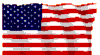
|
|
 |
|
Rich 
Just Flight Staff 

Joined: 31 Mar 2008 Location: Planet Earth Points: 8543 |
 Post Options Post Options
 Thanks(0) Thanks(0)
 Quote Quote  Reply Reply
 Posted: 09 Apr 2008 at 1:53pm Posted: 09 Apr 2008 at 1:53pm |
|
Do you mean altering the points?
If so then go into map view and click on the circle whilst holding down Shift |
|
 |
|
ulovely 
P1 

Joined: 03 Apr 2008 Location: NYC/IL Points: 844 |
 Post Options Post Options
 Thanks(0) Thanks(0)
 Quote Quote  Reply Reply
 Posted: 09 Apr 2008 at 5:56pm Posted: 09 Apr 2008 at 5:56pm |
|
i try that but the train went out of control .
to hard for me . can u recommend a good train sim ?
|
|
 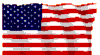
|
|
 |
|
SimUK 
Just Flight Staff 
Joined: 31 Mar 2008 Points: 2433 |
 Post Options Post Options
 Thanks(0) Thanks(0)
 Quote Quote  Reply Reply
 Posted: 09 Apr 2008 at 7:59pm Posted: 09 Apr 2008 at 7:59pm |
|
What do you mean by "out of control"?
It's quite easy to use once you get the hang of it - you simply need to set the route (if you're shunting - most of the scenarios will have the route pre-set so you can drive between various places) and that can be done in the map view by shift+clicking on the blue dots which represent the points/switches, or if it's a manual point with a lever then you can click on that itself and it'll animate and the point/switch blades will also throw across.
|
|
 |
|
reider 
Chief Pilot 

Joined: 02 Apr 2008 Points: 1103 |
 Post Options Post Options
 Thanks(0) Thanks(0)
 Quote Quote  Reply Reply
 Posted: 30 Apr 2008 at 9:54pm Posted: 30 Apr 2008 at 9:54pm |
|
My god, if my arm will take the strain then this shunting malarky is having some hammer tomorrow..... Not tried this yet but my mind is now working overtime on imaginary scenarios. Trainee shunter for me now.....
 Reider the engine driver! Woo Woo! NB: No train emoticons? I will not mention Thomas the Tank smilies...... |
|
 |
|
reider 
Chief Pilot 

Joined: 02 Apr 2008 Points: 1103 |
 Post Options Post Options
 Thanks(0) Thanks(0)
 Quote Quote  Reply Reply
 Posted: 02 May 2008 at 10:42pm Posted: 02 May 2008 at 10:42pm |
|
Its a combination of turning on the map mode (number 9) and looking for all the switches. Switches are blue. Amber/red and green are the signal lights and these change as you alter the switches (points). So you need to plan a route ahead, especially through a heavy route like a station and/or near sidings and shunt yards.
Use shift+left mouse click to press only the blue icons and observe the blue line showing your present route. Look for blue icons (points) on your route and shift+left mouse click to keep the route going in the direction you wish. Ligts on this route should change to green, if not click again so it changes from red to green meaning you have a right of passage along that route. Be careful and check back every so often because certain events may make it switch back. Judicious use of pause (Pause/break key) will help you to look forward at the proposed route. Spot the possible problems and not the mile marker numbers (in white) before the danger areas/stations so you can proceed with care at that point. Then unpause and continue with at least the knowledge that taking a left hand loop around the track to X station from XX mile marker will get you to the platform you want. This is marked as a track that becomes a green line and then becomes a track again. If it becomes yellow and ends abruptly it will be a siding. A grey line is a route through the sidings and marshalling yards to continuous track. When in map mode, if the left bottom icon is red you can right click the mouse and move the screen around to check areas further away, you cannot do this when paused. When its on blue it will show you where your train is. then switch back to a red icon and move the screen around with the mouse in the direction of travel, so you can adjust the forward switches (points). Only had this 2 days, but I`ve been practising  MK2 patch is due out for Rail Sim and amongst other things its been reported it will allow dual monitor. Having the scenario on one screen and the map on the other is going to be so much easier. Its only like having an open map on the other seat. MK2 patch is due out for Rail Sim and amongst other things its been reported it will allow dual monitor. Having the scenario on one screen and the map on the other is going to be so much easier. Its only like having an open map on the other seat.Hope this helps, Reider |
|
 |
|
Post Reply 
|
|
|
Tweet
|
| Forum Jump | Forum Permissions  You cannot post new topics in this forum You cannot reply to topics in this forum You cannot delete your posts in this forum You cannot edit your posts in this forum You cannot create polls in this forum You cannot vote in polls in this forum |